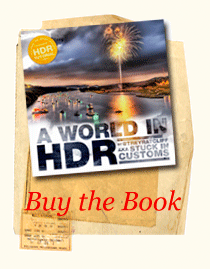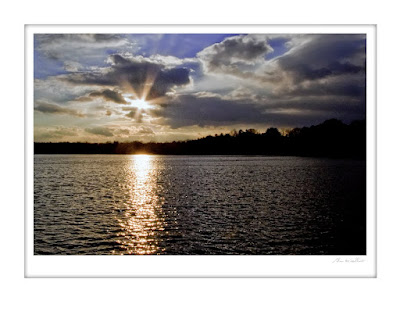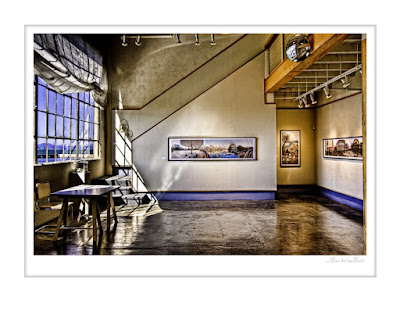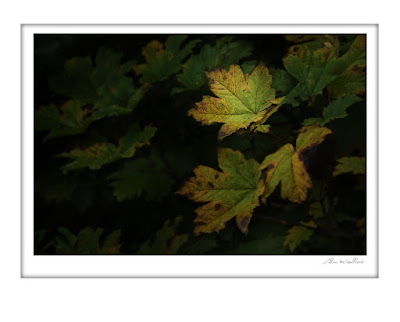I've been asked how I place the mat around my pictures. It's easy.
Open your picture and duplicate the layer - Control + J
Press and hold
Ctrl + Alt + C . This bring up the
Canvas Size dialog box.
Make sure that the
Relative box is checked, the
Canvas Extension Color is set to
White and the unit in the measure box reads
inches. Now add
2 inches to the
Height and Width.
Click OK.

Next we want to add some additional space at the bottom of the picture. With the image remaining open, do the same thing over again but this time I want you to
Click on the
Top Arrow in the
Anchor box. This will move the blank box to the top of the
Anchor box. Leave the
Width at
"0" and add
1 inch to the
Height. Click
OKWith Layer 1 active press and hold the
Ctrl key. Now click on the "
Add a layer" icon at the bottom of the layer pallet. This will add a new layer below "Layer 1".
Activate this new layer.Press the
"M" key to activate the
Marquee tool. Make sure that you have the rectangular marquee tool selected. Click at the top LEFT and drag down the down to the lower RIGHT adding the amount of space you want for the mat.
Make sure your
background is set to white in your
color picker. Press the "D" key to return to the default setting and the
"X" key if required to toggle the foreground and background colors. Press and hold the "
Ctrl" key and press the
Backspace key to fill the box you created with white. Press
Ctrl + "D" to deselect
Double click on "Layer 2" to bring up the
"Layer Styles" dialog box. Click on
"Inner Glow" . Change the
blend mode to
Normal. Open the color picker dialog box by clicking on the
yellow square and choose black for your new color.
Click
OK. Play with the Opacity and Size sliders to get the mat to your liking. Click
OK . Finished.
I've set up the first part of the process as an action that takes me down to adding the marquee tool and filling it with white. Because each picture is a different size you'll have to do this each time. I've saved the "Layer style" I created as a "New Layer Style" making the entire process quick and easy.
 Not only will you get some good advise but you'll see some beautiful images, here.
Not only will you get some good advise but you'll see some beautiful images, here.